![]() In most cases, if you want to export text from the web it’s as easy as CTRL+C. But what if you come across a filetype online that doesn’t let you do this?
In most cases, if you want to export text from the web it’s as easy as CTRL+C. But what if you come across a filetype online that doesn’t let you do this?
One common situation is a website that was created using Adobe Flash. More specifically, you may see a .CFM or .SFM file extension in the url and find that you cannot copy the text.
Sometimes you can’t highlight the text at all, or you can but a CTRL+C doesn’t actually copy anything. Sometimes the webmaster has “protected” a webpage by not allowing text copying, whether or not it is a Flash site.
But whatever the situation, you want the text, and here is one good solution.
1) Get the Text That You Want Visible and Print Screen
On PCs, you should see a key near the top-right of the keyboard labeled “print scrn” or a similar abbreviation.
Macs don’t have one easy button but actually feature more advanced print screen capabilities. Command (also known as the Apple Key) +Shift+3 will take a screenshot of the whole screen. (There are other combinations to specify a window or area.)
2) Paste Into Paint and Save Image
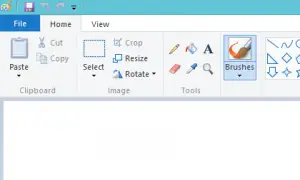 If you’re using a PC the image will now be copied, and you can paste it into any program.
If you’re using a PC the image will now be copied, and you can paste it into any program.
You could opt for something powerful like Photoshop if you have it, but since we have a very simple job I prefer Paint.
Using Paint or your chosen program, crop out the section that contains the text you want.
3) Use a Free Online OCR Tool to Upload Your Newly-Created Image
OCR stands for optical character recognition, a process that converts images of text or handwriting into text that can be read by computers. It’s the tool used by Google Books, Project Gutenberg and other large-scale book scanning operations, as well as for a variety of other purposes.
For our needs, we’re going to be using OCR to get the image we just saved into text that we can copy and paste.
There are plenty of simple OCR tools available for free on the web if you Google it. Free-Ocr.com is one.
Once there, just upload the file you have just saved, and it should do all the rest and output the text. Be sure to look over it, though: there are sometimes errors depending on how visible the original text is.
But even if you have to enter a space or fix a couple of letters, this will still save you a lot of time!











Great tip, was just going to print the screen grabs, but if I can OCR it even better 🙂