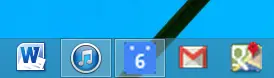 If you use Google services, such as Gmail, Maps and Calendar, you likely want them easily accessible.
If you use Google services, such as Gmail, Maps and Calendar, you likely want them easily accessible.
There are a couple of ways ways to do this, including setting one as your browser homepage, setting up links in your Bookmarks bar, or even pinning tabs in Google Chrome.
But you might prefer these icons to be even closer, like on the Windows taskbar alongside your popular software programs such as Word, iTunes and whatever else you like to put there.
It’s easy to do with programs on your hard drive: you just drag and drop it to the desired place. But Google services are cloud services you access through the web, so that isn’t quite the same.
But there are ways to pin a shortcut to any website on your taskbar, although it takes some clever tweaks and also differs based on what browser you are using.
The easiest way to do, we’ve found, is with the Google Chrome browser, and it only works for Windows or Linux.
Pinning Google Apps to Windows Taskbar
In Chrome, first make sure you are on the page where you want to create a shortcut.
Then go to the Settings menu (the three horizontal lines at the top right of the screen; where the wrench icon used to be) and choose Tools -> Create Application Shortcuts.
You Can Also Save it as a Desktop or Start Menu Icon Rather Than in the Taskbar
Again, this works for Google Apps as well as any website that you want to launch quickly and easily, such as a news website homepage or maybe a favorite blog you read frequently.
Pinning Websites to the Taskbar – A Cure for Information Overload?
An interesting thing about these shortcuts is that they don’t just launch Chrome and open the page you bookmarked.
Instead, they open a new standalone window that doesn’t have an address bar, Chrome settings or tab functionality.
The window is just about the same as what you’d get from an application downloaded from the Chrome Web Store.
And if you click on a link to a different domain while using this special window, it will launch and open up in a new tab in regular Chrome, instead of appearing in your current spot.
Keeping this in mind, this method of pinning apps and websites could be used strategically to stay productive online, since a common reason for failing to concentrate online is having an excess of tabs open and continually scrolling through them without focusing on any one.
This way, you can open up an interesting link for later, but stay focused on the task at hand, whether that be reading and composing emails or reading the news.
Pinning websites to your taskbar of course isn’t a magic cure to information overload, but it can keep your web browsing experience more streamlined and your core tasks more dedicated without as much possibility of distraction and scrolling to a new tab.
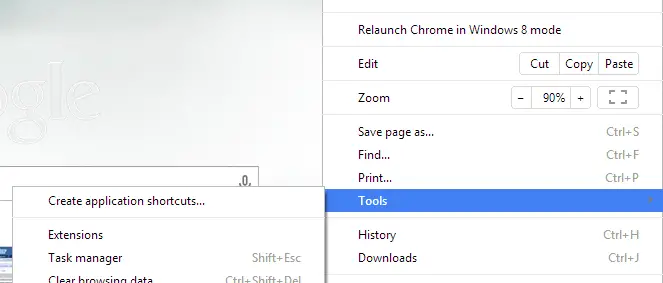











WHAT ABOUT WINDOWS 10 AND GOOGLE CHROME FOR PINNING THE CALENDAR TO TASKBAR??
HOW TO ADD THE GOOGLE CALENDAR PROGRAM TO YOUR INITIAL BOOT IN WINDOWS 7
CLICK START
TYPE IN or COPY AND PASTE IN THE SEARCH BOX: {Search programs and files} THE FOLLOWING PATH:
C:\Users\YOUR COMPUTER NAME\AppData\Roaming\Microsoft\Windows\Start Menu\Programs\Startup
COPY AND PASTE ONLY ONE OF THESE URLs IN THE STARTUP FOLDER:
https://calendar.google.com/calendar/render#main_7%7Cday {THIS WILL BOOT TO A DAILY SCHEDULE}
https://calendar.google.com/calendar/render#main_7 {THIS WILL BOOT TO A WEEKLY SCHEDULE}
https://calendar.google.com/calendar/render#main_7%7Ccustom,4 {THIS WILL BOOT TO A FOUR DAY SCHEDULE}
https://calendar.google.com/calendar/render#main_7%7Cmonth {THIS WILL BOOT TO A MONTHLY SCHEDULE}
RESTART YOUR COMPUTER
Enjoy
re: To Pin Google Calendar or Google Mail or Google Maps to your windows 7 task bar.
I’m on a page where there is the word Google in colors, underneath it is a rectangular box “Search Google or type URL” in grey and beneath are several web pages I have visited
(1) I click the three lines (old wrench)
(2) I click settings
(3) there is no tools! instead there is Sign in, On startup, Appearance, Search, People Default browser, Privacy, Passwords, etc.
Found an easy way…Windows 8…
Make sure you’re on the page you want to add to your taskbar
Click the three dotted lines-upper right corner of the page
Click “more tools”
Click “add to desktop”
Name it whatever you want or keep as is
Once on your desktop, drag to your taskbar! **Don’t forget to unlock your taskbar!** 😉
None of these work for me in Windows 7
There is no ‘Pin to tasbar; in more tools.
Doesn’t work for Windows 10 either…I guess I give up after 8 hours of effort, and will take to guru to do simple thing…why, o why, are Microsoft and Google getting so bloody HIGH TECH that nobody can use anymore!!!! Back to Windows 3.